Titel : Display Blogger Posts in Grid View with Thumbnails
Link : Display Blogger Posts in Grid View with Thumbnails
Display Blogger Posts in Grid View with Thumbnails
Grid View with Thumbnails is a script for self-hosted Blogger blogs which will display blog posts as a thumbnail grid of images in homepage and archive pages. Instead of sending your blog visitors to a page that displays all the posts in full length with a large image which takes up too much space and requires too much scrolling, now you could have a clean page that displays a gallery grid, with thumbnails and post titles, linking back to the source post for that thumbnail. Let's take a look at what it could look like in this demo blog.If you have a wallpaper or photo blog that would benefit from displaying a thumbnail grid style layout, look no further. Here's how you can add Grid (gallery) View to Blogger posts.
Adding Grid (Gallery) View to Blogger Posts
Step 1. Log in to your Blogger account and go to Template > click on the Edit HTML button
Step 2. Click anywhere inside the code area and press the CTRL + F keys to open the search box
Step 3. Type </head> inside the search box and hit Enter to find it.
Step 4. Just above the </head> tag, add the following script and style:
<script src="http://code.jquery.com/jquery-1.9.1.js"></script>Note:
<script src="http://code.jquery.com/jquery-migrate-1.1.0.js"></script>
<b:if cond='data:blog.pageType == "index"'>
<script type='text/javascript'>//<![CDATA[
$(document).ready(function() {
var width = 200;
var height = 170;
var placeholder = 'https://blogger.googleusercontent.com/img/b/R29vZ2xl/AVvXsEhN7q1-ix0uiM8APq2PVTx2OazJdFSgdRsr2Dh5O3uGaTQ3EumzRSiYmLhW33TvtHU51cNxJ1P6-mplfi2vXoCY5H7INKLKY0bsgLAMS7_uE9Zp6pZs_0dPVsVaco2Ke2whz3l-FPSkRIE/s1600/no-thumb.png';
var margins = "0px 0px 10px 10px";
var fitThumb = 1;
var titleTopPadding = 5;
var titleBottomPadding = 8;
var titleLeftRightPadding = 5;
var titlePadding = titleTopPadding + 'px ' + titleLeftRightPadding + 'px ' + titleBottomPadding + 'px ' + titleLeftRightPadding + 'px';
$('.post-body').each(function(n, wrapper) {
var wrapper = $(wrapper);
var image = $(wrapper).find('img').first();
var link = wrapper.parent().find('h3 a');
var linkURL = link.attr('href');
var linkTitle = link.text();
$(link).remove();
wrapper.empty();
if (image.attr('src')) {
var thumbHeight = image.attr('height');
var thumbWidth = image.attr('width');
var thumbParent = $(image).parent();
wrapper.append(thumbParent);
if (fitThumb) {
image.attr({
src: image.attr('src').replace(/s\B\d{3,4}/, 's' + width + '-c')
});
image.attr('width', width).attr('height', height);
} else {
image.attr({
src: image.attr('src').replace(/s\B\d{3,4}/, 's' + width)
});
image.attr('width', width);
var changeHeight = (thumbHeight / thumbWidth * width).toFixed(0);
image.attr('height', changeHeight);
}
} else {
var image = $('<img>').attr('src', placeholder).attr('height', height).attr('width', width);
var thumbParent = $('<a>').append(image).appendTo(wrapper);
}
thumbParent.attr('href', linkURL).css('clear', 'none').css('margin-left', '0').css('margin-right', '0').addClass('postThumbnail');
var thumbTitle = $('<div>').prepend(linkTitle).css('padding', titlePadding).css('opacity', '0.9').css('filter', 'alpha(opacity=0.9)').css('width', width).appendTo(thumbParent);
var ptitleHeight = thumbTitle.height();
var summary = parseInt(ptitleHeight) + parseInt(titleTopPadding) + parseInt(titleBottomPadding);
thumbTitle.css('margin-top', '-' + summary + 'px');
wrapper.css('float', 'left').css('height', height).css('width', width).css('margin', margins).css('overflow', 'hidden');
});
$('#blog-pager').css('clear', 'both');
});
function hideLightbox() {
var images = document.getElementsByTagName('img');
for (var i = 0; i < images.length;++i) {
images[i].onmouseover = function() {
var html = this.parentNode.innerHTML;
this.parentNode.innerHTML = html;
this.onmouseover = null;
};
}
}
if (window.addEventListener) {
window.addEventListener('load', hideLightbox, undefined);
} else {
window.attachEvent('onload', hideLightbox);
}
//]]>
</script>
<style>
.post {
border-bottom: 0 dotted #E6E6E6;
margin-bottom: 0;
padding-bottom: 0;
}
h2,.post-footer {
display: none;
}
a.postThumbnail div {
text-decoration: none;
color: #fff;
font-size: 12px;
font-weight: bold;
text-transform: capitalize;
background: rgb(125,126,125);
/* Old browsers */
background: -moz-linear-gradient(top, rgba(125,126,125,1) 0%, rgba(14,14,14,1) 100%);
background: -webkit-gradient(linear, left top, left bottom, color-stop(0%,rgba(125,126,125,1)), color-stop(100%,rgba(14,14,14,1)));
/* Chrome,Safari4+ */
background: -webkit-linear-gradient(top, rgba(125,126,125,1) 0%,rgba(14,14,14,1) 100%);
background: -o-linear-gradient(top, rgba(125,126,125,1) 0%,rgba(14,14,14,1) 100%);
background: -ms-linear-gradient(top, rgba(125,126,125,1) 0%,rgba(14,14,14,1) 100%);
background: linear-gradient(to bottom, rgba(125,126,125,1) 0%,rgba(14,14,14,1) 100%);
filter: progid:DXImageTransform.Microsoft.gradient( startColorstr='
#7d7e7d', endColorstr='#0e0e0e',GradientType=0 );
}
a.postThumbnail:hover div {
display: block;
}
.post-body img {
background-color: transparent;
border: 1px solid transparent;
padding: 0px;
-webkit-border-radius: 12px;
-moz-border-radius: 12px;
border-radius: 12px;
opacity: 1;
transition: opacity .25s ease-in-out;
-moz-transition: opacity .25s ease-in-out;
-webkit-transition: opacity .25s ease-in-out;
}
.post-body img:hover {
-ms-filter: "
progid: DXImageTransform.Microsoft.Alpha(Opacity=70)"
;
filter: alpha(opacity=70);
-moz-opacity: 0.7;
-khtml-opacity: 0.7;
opacity: 0.7;
}
</style>
</b:if>
- If you want to make the post thumbnails larger, modify the 200 (width) and 170 (height) values in blue
- To change the default thumbnail for when there are no images, replace the URL in red with your own.
Step 5. Click on the Save template button to save the changes and View your blog. Now you should have a nice grid view on your Blogger posts. Enjoy!
Thus Article Display Blogger Posts in Grid View with Thumbnails
Helpful Tips Display Blogger Posts in Grid View with Thumbnails,hopefully can provide benefits to all of you . Okay , so this time posting helpful tips.
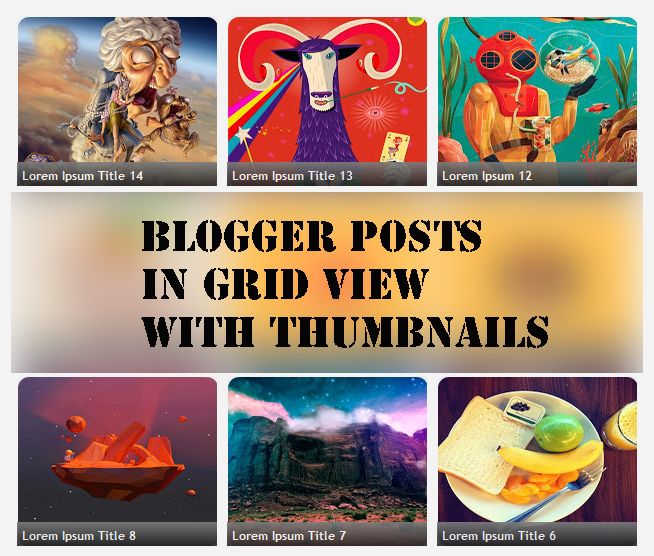


0 Response to "Display Blogger Posts in Grid View with Thumbnails"
Post a Comment